























Without a properly configured DMARC record, your domain is vulnerable to email spoofing. Attackers can impersonate your domain, tricking recipients into trusting malicious emails. A valid DMARC record helps prevent this.
With Smartlead’s DMARC record generator, you can create a DMARC record and configure your domain for better email authentication
SPF Record Generator
Ensure you send emails only through your authorized servers and reduce spoofing risks while improving deliverability.
DKIM Record generator
Check if DKIM records are set up correctly for your domain. Ensure your email authentication policies protect your domain.

Enter Your Domain

Select Your DMARC Policy
- None: No action will be taken on emails that fail DMARC checks. This is useful for monitoring without enforcing a policy.
- Quarantine: Emails that fail DMARC checks will be marked as suspicious and sent to the spam folder.
- Reject: Emails that fail DMARC checks will be outright rejected by receiving servers, preventing them from entering the inbox.

Add an Aggregate Email (RUA)

Choose the Report Format

Set the Reporting Percentage

Configure SPF and DKIM Alignment
- Relaxed: Allows for a looser alignment where only the domain’s root matches.
- Strict: Requires the full domain to match, offering more security.

Enter a Forensic Email (RUF)

Set the Reporting Interval

Click “Generate”
DMARC (Domain-based Message Authentication, Reporting, and Conformance) is an essential email authentication protocol that works alongside SPF (Sender Policy Framework) and DKIM (DomainKeys Identified Mail) to prevent email spoofing and improve email deliverability.
By publishing a DMARC record in your domain’s DNS, you enable email providers like Gmail, Yahoo, and Outlook to verify that the emails sent from your domain are legitimate.
When a DMARC policy is in place, it tells receiving mail servers how to handle emails that fail authentication checks. Depending on the policy you set, emails may either be quarantined, rejected, or simply monitored (with no action taken).
Why DMARC Matters:
Strengthens Email Security: By enforcing authentication checks, DMARC helps protect your domain from being exploited for phishing attacks, which are designed to trick recipients into disclosing sensitive information.
Improves Email Deliverability: With DMARC, inbox providers are more likely to trust your emails, reducing the chances of your messages being flagged as spam.
Protects Against Email Spoofing: DMARC ensures that only authorized senders can use your domain to send emails, helping to prevent malicious actors from impersonating your brand.
1. Protect Your Customers from Phishing Attacks
2. Safeguard Your Marketing Campaigns
3. Maintain Your Domain’s Reputation
4. Monitor Who’s Sending Emails on Your Behalf
5. Protect Your Transactional Emails
6. Comply with Industry Standards and Regulations
Frequently Asked Questions
Why Do I Need a DMARC Record?
A DMARC record helps protect your domain from being used in email spoofing and phishing attacks. It provides you with reports on email activities, allowing you to monitor and improve your email authentication practices.
How Do I Generate a DMARC Record Using This Tool?
Simply submit your domain or subdomain in the tool.
Our DMARC Record Generator will guide you through a quick and advanced setup to create your DMARC record.
Fill in the required fields, click "Generate DMARC," and your record will be ready.
What Are The Required Tags for a DMARC Record?
The essential tags for a DMARC record are:
v: Version tag, which must be "DMARC1".
p: DMARC policy, which can be "none," "quarantine," or "reject".
Can I Receive Reports on Email Activities with DMARC?
Yes, by including the `rua` and `ruf` tags in your DMARC record, you can receive aggregate and forensic reports on email activities. These reports help you understand your email flows and authentication status.
What Does the 'p' Tag Do?
The `p` tag specifies the DMARC policy for your domain.
The values can be:
none: Takes no action against non-authenticated emails.
quarantine: Marks failed emails as suspicious.
reject: Blocks failed emails from being delivered.
How Do I Set The Percentage Of Emails Affected By DMARC Policies?
You can use the `pct` tag to specify the percentage of failed emails that the DMARC policy should apply to. For example, `pct=70` means the policy applies to 70% of failed emails.
How Often Will I Receive DMARC Reports?
The `ri` tag determines the reporting interval in seconds. The default is 86400 seconds (once a day). However, the actual frequency may vary depending on the ISPs.
What Happens If My DMARC Record Is Incorrect?
If your DMARC record has errors or is missing required tags, it will be ignored. Ensure that the `v` tag is set to "DMARC1" and that the `p` tag is properly configured.
Can I Set Different Policies For Subdomains?
Yes, you can use the `sp` tag to set specific DMARC policies for subdomains. If the `sp` tag is not set, subdomains will inherit the main domain policy. Feel free to reach out to our customer support team for any query or concern.
What is DMARC Domain Alignment?
DMARC domain alignment ensures that the domain used in SPF and DKIM matches or aligns with the domain in the email’s From header. It can be strict or relaxed based on adkim (DKIM alignment) and aspf (SPF alignment) settings. When you generate DMARC record, these settings help ensure that only authorized emails are processed, enhancing email security.
How Does DMARC Work With Subdomains?
DMARC policies apply to subdomains based on the sp (subdomain policy) tag. By default, subdomains inherit the main domain’s DMARC policy. To customize this, use a DMARC policy generator to specify different rules for subdomains if needed. When you build DMARC record, ensuring proper subdomain policy settings helps manage email security across all related domains.
Can I Add DMARC Record Without SPF or DKIM?
No, you cannot effectively implement DMARC without SPF or DKIM. DMARC relies on these authentication methods to function. If you want to create a DMARC record, ensure SPF and DKIM are set up first. Use a DMARC record creator or DMARC generator tool to integrate these elements properly for complete email protection.
Why Did My DMARC Record Checks Fail?
DMARC record checks can fail due to syntax errors, incorrect policies, or misconfigured SPF/DKIM settings. Ensure your DMARC record is correctly formatted and aligns with your SPF and DKIM settings. Utilize a DMARC TXT record generator to verify and correct any issues. Properly configuring your DMARC setup using a DMARC policy generator will help resolve these failures.
Does DMARC Impact Legitimate Email Delivery?
Yes, if misconfigured, DMARC can affect legitimate email delivery by inadvertently marking valid emails as suspicious or rejecting them. To avoid this, carefully generate DMARC record settings and test configurations. Utilise a DMARC TXT record generator to create a record that balances security with deliverability, and regularly review reports to fine-tune your settings. Proper setup with a DMARC policy generator helps minimize disruption to legitimate emails.
Can DMARC Be Spoofed?
DMARC itself cannot be spoofed if properly implemented, as it relies on SPF and DKIM for authentication. However, misconfigurations or weak policies can lead to gaps in protection. To prevent this, use a DMARC generator tool or DMARC record creator to accurately build DMARC records and enforce strong policies. Regular monitoring and adjustments ensure continued email security.
Save time with pre-built workflows. Pick a template, tweak it, and let AI run the show in minutes.

























































