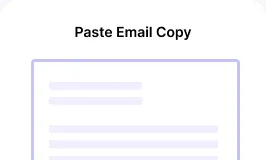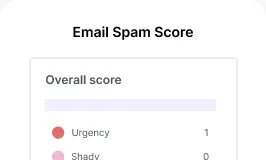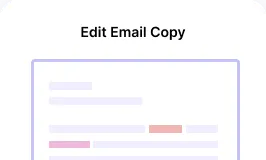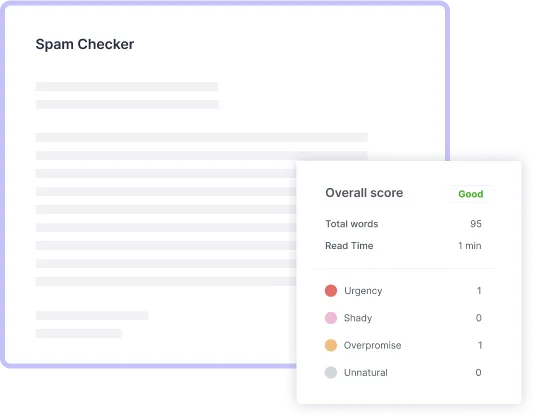
























Let's say you are sending a credential email to the customer, only for it to land in spam or, worse—be impersonated by scammers. Email providers can’t verify your messages without an SPF record. Not just that, a missing SPF record allows cybercriminals to impersonate your domain, or customers may never receive your emails due to ISP blocking.
The Fix? Instantly create an SPF record tailored to your domain with Smartlead’s SPF Record Generator.
SPF Record Generator
Ensure you send emails only through your authorized servers and reduce spoofing risks while improving deliverability.
DKIM Record generator
Check if DKIM records are set up correctly for your domain. Ensure your email authentication policies protect your domain.

Enter Your Domain Name

Select Key Settings
- Does your domain send mail? (Select Yes or No)
- Does your MX records send mail? (Select Yes or No)
- Do you approve all hosts with the domain name using PTR (Reverse DNS)? (Select Yes or No)

Choose the Fail Mode
- Fail (Reject emails that fail SPF)
- Soft Fail (Mark emails as suspicious)
- Neutral (No action taken)

Click “Generate”
An SPF (Sender Policy Framework) record is a DNS record that helps email providers determine whether an email sent from your domain is legitimate. Without SPF, your emails might get blocked, marked as spam, or even spoofed by hackers.
An SPF record works as a security layer that protects your brand, communications, and operations. Without SPF, anyone can send emails using your domain, leading to spoofing attacks, email rejections, and loss of trust.
Here are the common scenarios where having an SPF record is absolutely essential:
1. You Send Cold Emails or Marketing Campaigns
2. Your Domain Has Been Spoofed Before
3. Your Business Relies on Transactional Emails
4. Your Organization Uses Multiple Email Providers
Frequently Asked Questions
How do I find my SPF record?
To find your current SPF record, check your domain’s DNS settings. You can use a DNS lookup tool or an SPF validation tool like Smartlead’s SPF Record lookup tool.
If you have access to your domain’s DNS settings, you can also check SPF manually by looking for a TXT record associated with your domain. It should contain the word "v=spf1" followed by the authorized mail servers.
What is the best practice for SPF records?
Best practices for creating and managing your SPF record include:
Use a single SPF record: To avoid conflicts, your domain should have only one SPF record. Multiple SPF records for the same domain can result in authentication failures.
Limit the number of DNS lookups: SPF records should be simple to avoid exceeding the limit of 10 DNS lookups. This way, the mail servers process SPF records more efficiently.
Use the "all" mechanism carefully: The "-all" mechanism (fail) at the end of the record ensures that only authorized mail servers are allowed to send emails from your domain. Avoid using "~all" (softfail) unless necessary.
Include all mail servers: Ensure that all the email providers and mail servers used by your domain are listed in the SPF record to prevent rejection.
Can there be 2 SPF records?
No, there should be one SPF record per domain. Multiple SPF records can cause conflicts and lead to email authentication failures. If you need to authorize multiple mail servers or services, combine them into a single SPF record. Use include statements in your SPF record to reference other domains' SPF records.
How do I optimize the SPF record?
To optimize your SPF record, focus on the following:
Simplify the record: Only include necessary mail servers. Remove redundant or unused entries to avoid hitting the DNS lookup limit.
Reduce DNS lookups: Each "include" statement in an SPF record results in a DNS lookup. To stay within the 10 DNS lookup limit, limit the number of included domains or mail servers.
Use "ip4" and "ip6" mechanisms: Instead of relying on multiple include statements, use the "ip4" and "ip6" mechanisms for IP addresses if possible. This reduces the need for additional DNS queries.
Monitor and update regularly: Ensure that your SPF record is always up to date as you add or remove email services.
What is the limit of SPF record?
The SPF record limit includes:
10 DNS lookups: SPF records can only perform up to 10 DNS lookups when evaluating the record. This includes include, a, mx, ptr, and exists mechanisms.
255-character limit: An individual TXT string in an SPF record must be under 255 characters, but longer records can span multiple strings up to 512 bytes.
Multiple entries in SPF: While you can have multiple entries (like ip4, include, mx), they should be minimized to avoid excessive DNS lookups.
How to check if an SPF record is correct?
To check if your SPF record is correct, you can:
Use an SPF validation tool: Tools like Smartlead's SPF checker can verify if your SPF record is valid, and it will indicate any issues.
Perform a DNS lookup: You can use a DNS lookup tool (e.g., dig or nslookup) to check the TXT record associated with your domain. The result should include a valid SPF record.
Check for errors in your SPF record: A correctly configured SPF record will pass SPF checks, while errors (like exceeding the DNS lookup limit or including incorrect IPs) will cause it to fail. Use Smartlead free SPF record generator to create your SPF record and update the same on your DNS settings.
Why is my SPF record not valid?
There are several reasons why your SPF record may not be valid:
Too many DNS lookups: If your SPF record has more than 10 DNS lookups (due to multiple include or mx statements), it will fail validation.
Multiple SPF records: Having more than one SPF record for the same domain will cause errors. Ensure there is only one SPF TXT record for your domain.
Syntax errors: If your SPF record has syntax issues (e.g., missing mechanisms or incorrect formatting), it may fail. Use an SPF record generator to get syntax error-free SPF records.
Incorrect or missing entries for mail servers: If your SPF record doesn’t include the correct mail servers or IP addresses, emails from those servers may be marked as spam or rejected.
Save time with pre-built workflows. Pick a template, tweak it, and let AI run the show in minutes.